Pre-Trained AI Employees
Explore our specialized AI Employees designed for specific tasks and workflows. Onboard them in minutes or customize responsibilities to fit your needs.
Try It FreeRole-Specific AI Employees
Each AI Employee comes pre-trained with specialized knowledge and capabilities for specific business functions.
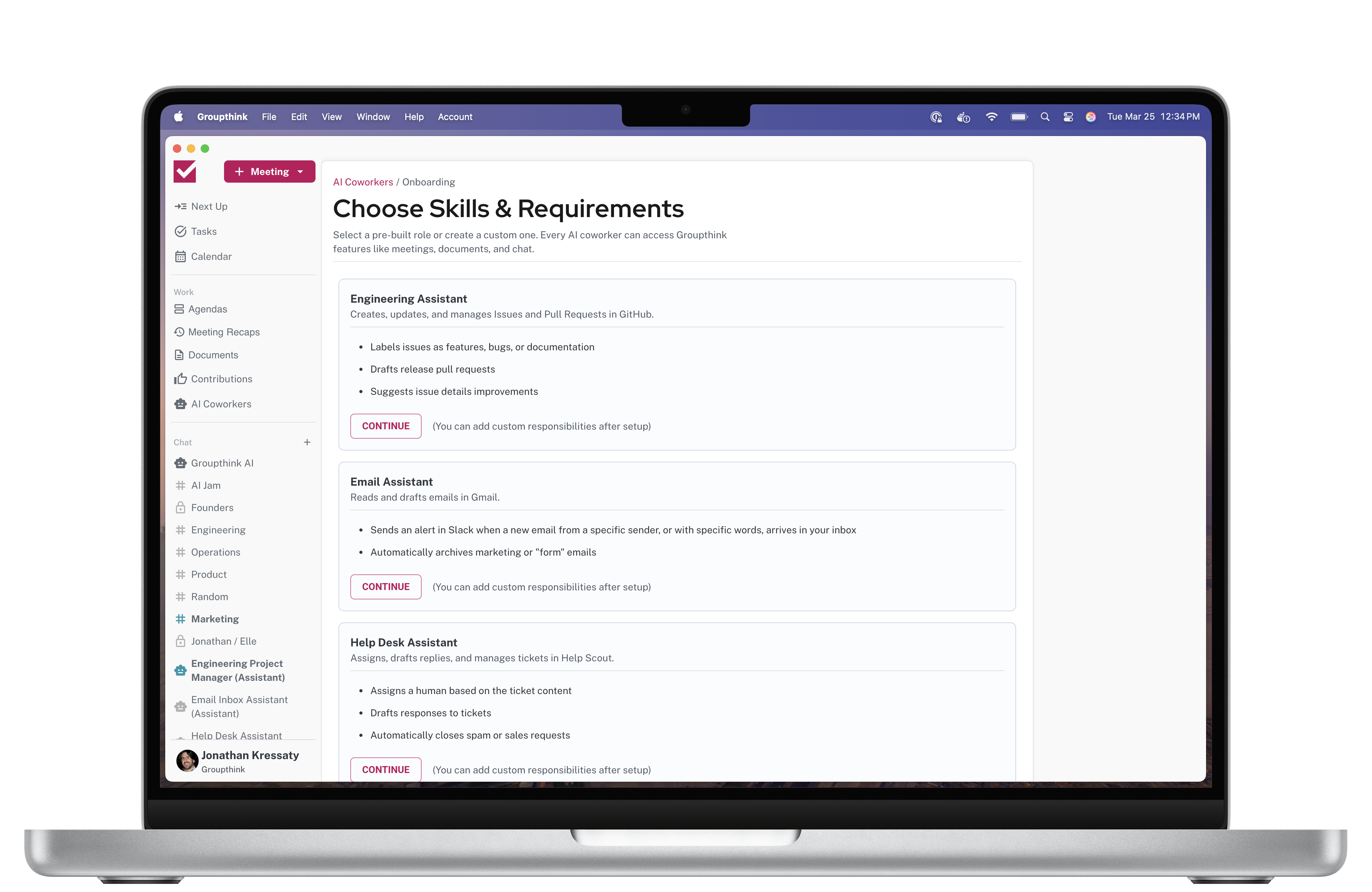
Engineering Assistant
Creates, updates, and manages Issues and Pull Requests in GitHub while streamlining development workflows.
Key Responsibilities:
- Label issues as features, bugs, or documentation
- Draft release pull requests
- Suggest issue details improvements
- Link related issues and PRs
Email Assistant
Reads and drafts emails in Gmail, helping you maintain inbox zero by handling routine correspondence.
Key Responsibilities:
- Sort and categorize incoming emails
- Draft responses to common inquiries
- Send alerts for high-priority messages
- Automatically archive marketing or promotional emails
Help Desk Assistant
Assigns, drafts replies, and manages tickets in Help Scout, ensuring efficient customer support operations.
Key Responsibilities:
- Categorize and prioritize new support tickets
- Route tickets to appropriate team members
- Draft responses for common questions
- Automatically close spam or sales requests
Meeting Assistant
Joins video conferences, captures notes, tracks action items, and distributes summaries to team members.
Key Responsibilities:
- Generate meeting agendas from calendar context
- Transcribe meeting content with speaker identification
- Create and assign action items mentioned during calls
- Distribute personalized meeting summaries
Create Your Custom AI Employee
Define your own AI Employee with specific responsibilities, access permissions, and workflows tailored to your organization.
Custom Role Configuration
Customize every aspect of your AI Employee to perform exactly the tasks you need across your tools and platforms.
1. Choose Tools & Access
Select which systems your AI Employee can access and what actions they can take within each platform.
2. Define Responsibilities
Specify exactly what tasks your AI Employee should perform and how they should handle specific situations.
3. Set Trigger Conditions
Determine when your AI Employee should activate: on schedules, in response to events, or on-demand.
4. Configure Reporting
Establish how your AI Employee reports on completed actions and communicates with team members.